What are iOS Push Certificates?
The Apple Push Notification Service (APNs) is a service created by Apple Inc. to securely send push notifications from third party apps to their users' Apple devices.
Appgain.io sends notifications through Apple's servers to your application. To ensure that unwanted parties are not sending notifications to your application, Apple needs to know that only your servers can connect with theirs. Apple therefore requires you to create an SSL certificate to be able to send push notifications.
The goal of this section is to provision your app with Apple, and grant Appgain.io access to manage your notifications.
Requirements
- An iOS mobile app.
- A Paid Apple Developer Account with Admin Role.
- A Appgain.io Account, if you do not already have one.
- A Mac computer with Xcode 10+.
- Sandbox and Production push P12 files , without password
Step 1: Creation of Push Certificate
- Specify App name, Bundle ID and select Push Notifications, then Continue
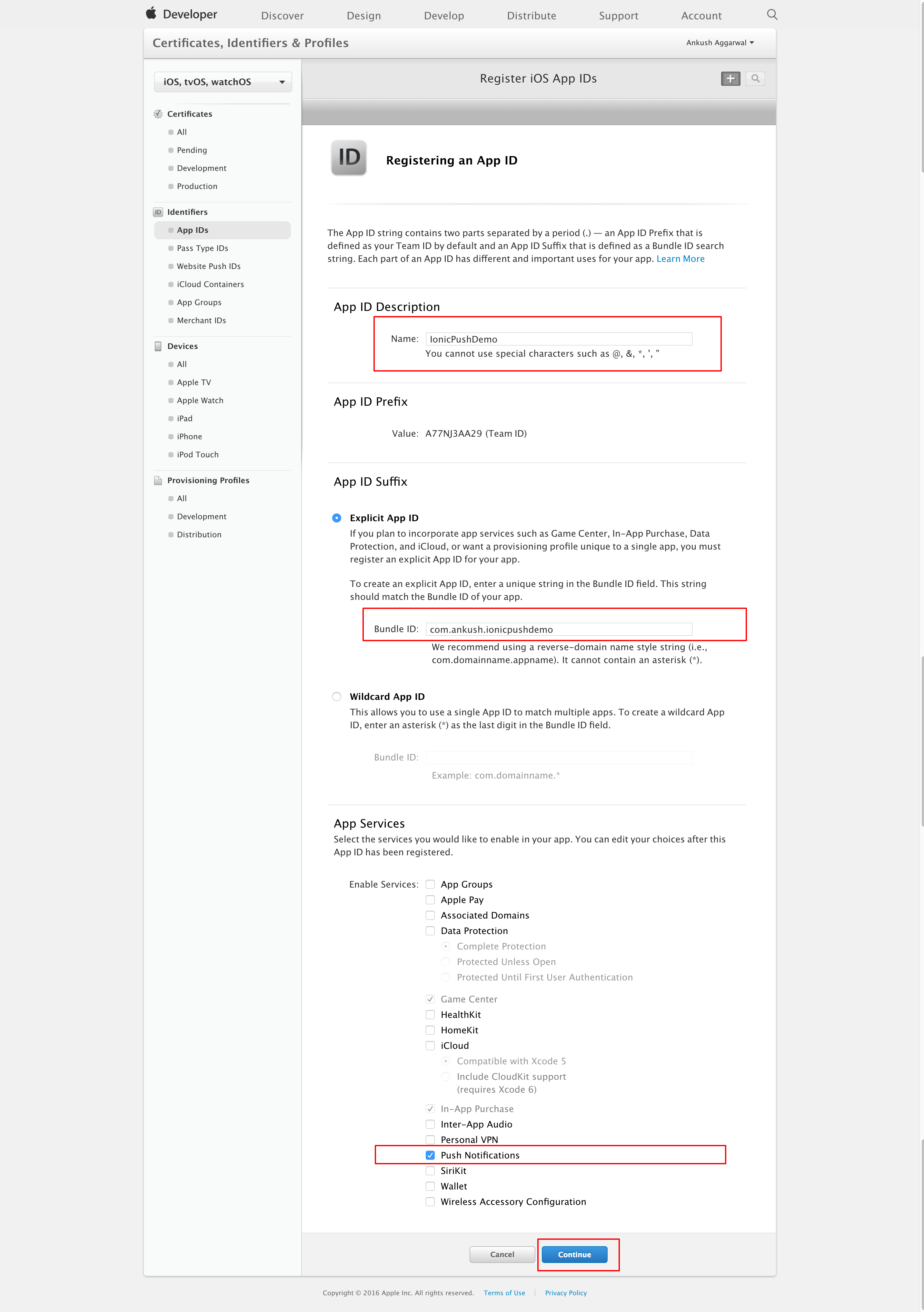
- Click Register, then Done to complete app registration
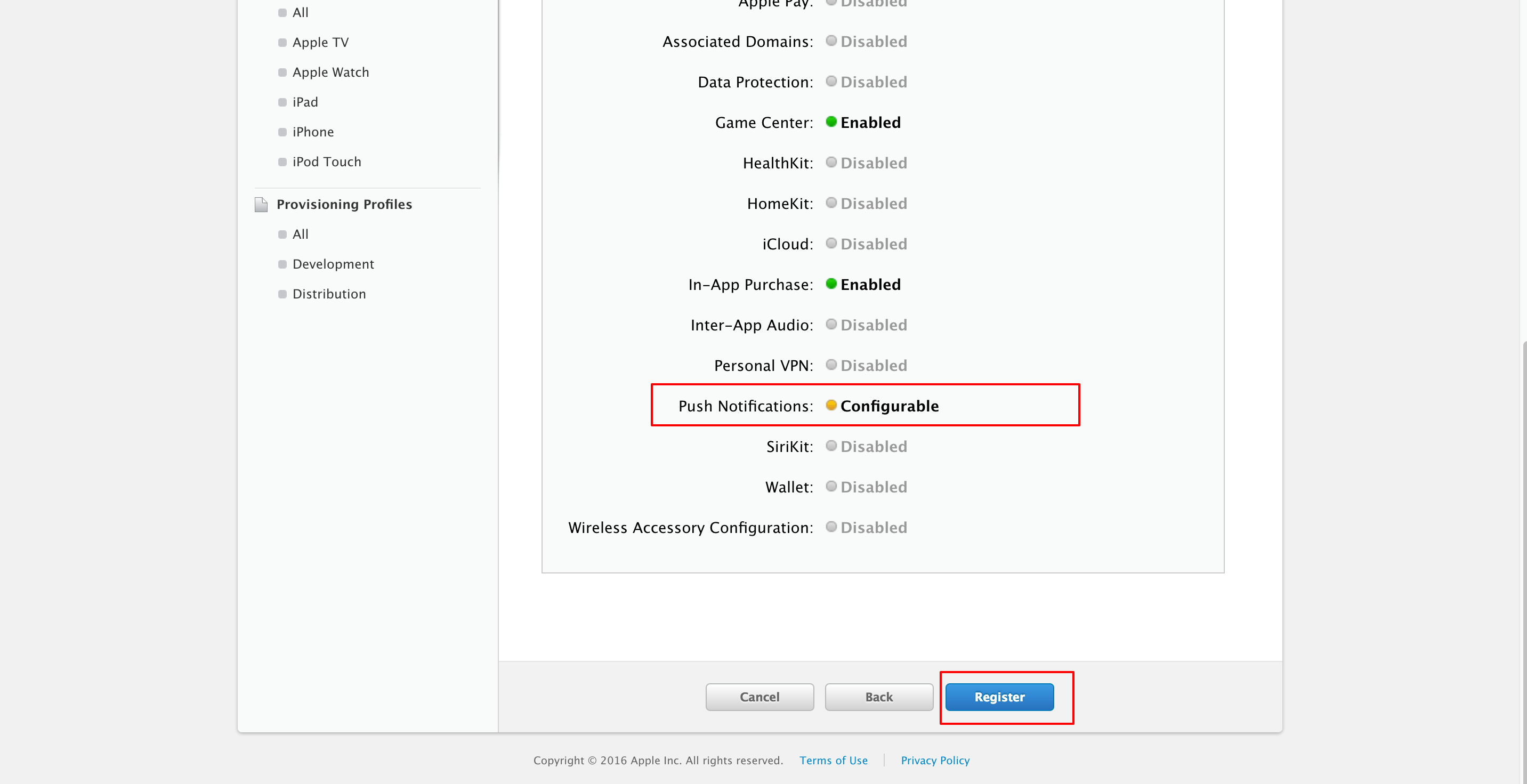
- Now, you can see the app listed in App IDs
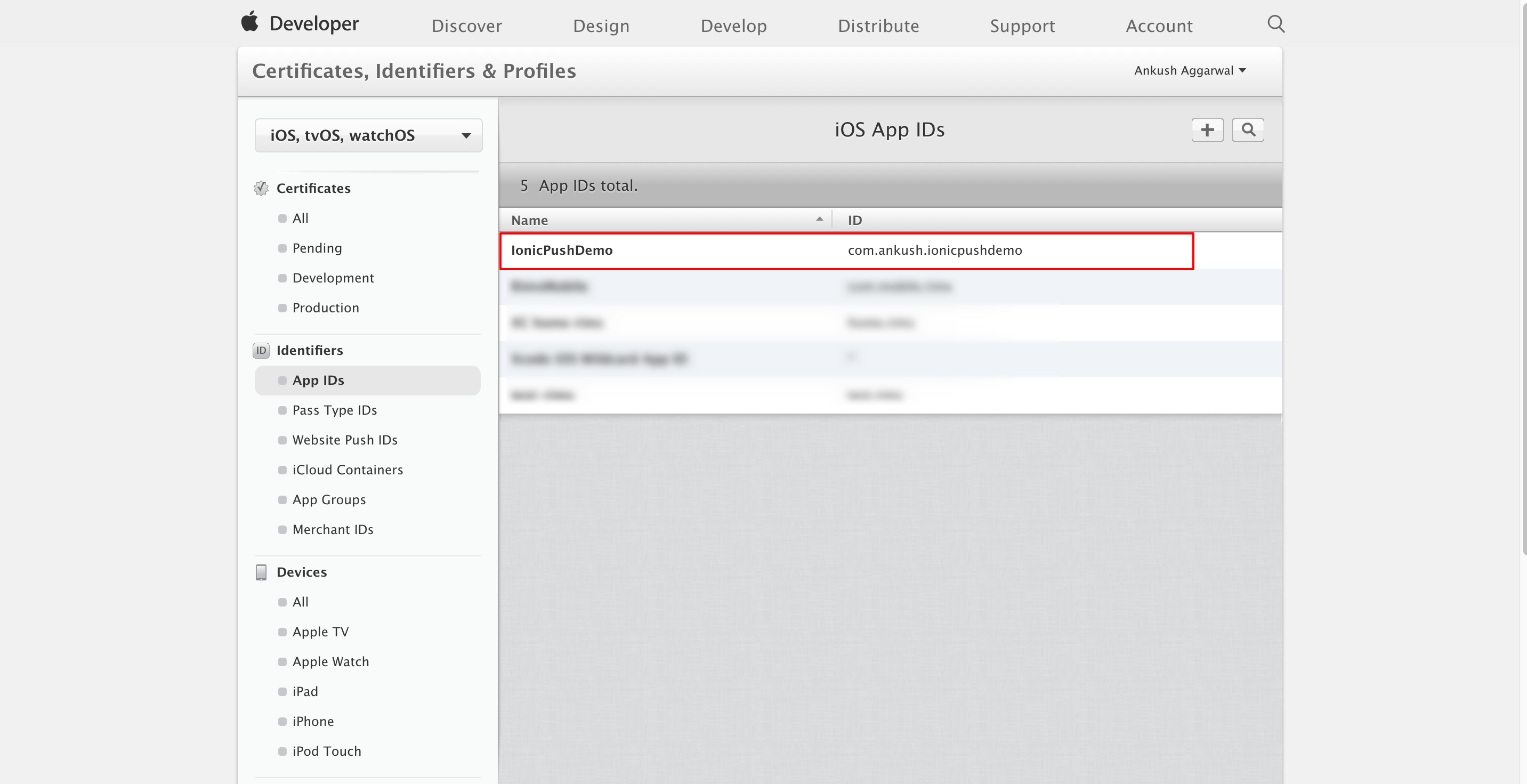
Generate a Certificate from Key chain Access
- Launch the Key chain Access application in your Mac OS X and Select Keychain Access -> Certificate Assistant -> Request a Certificate From a Certificate Authority
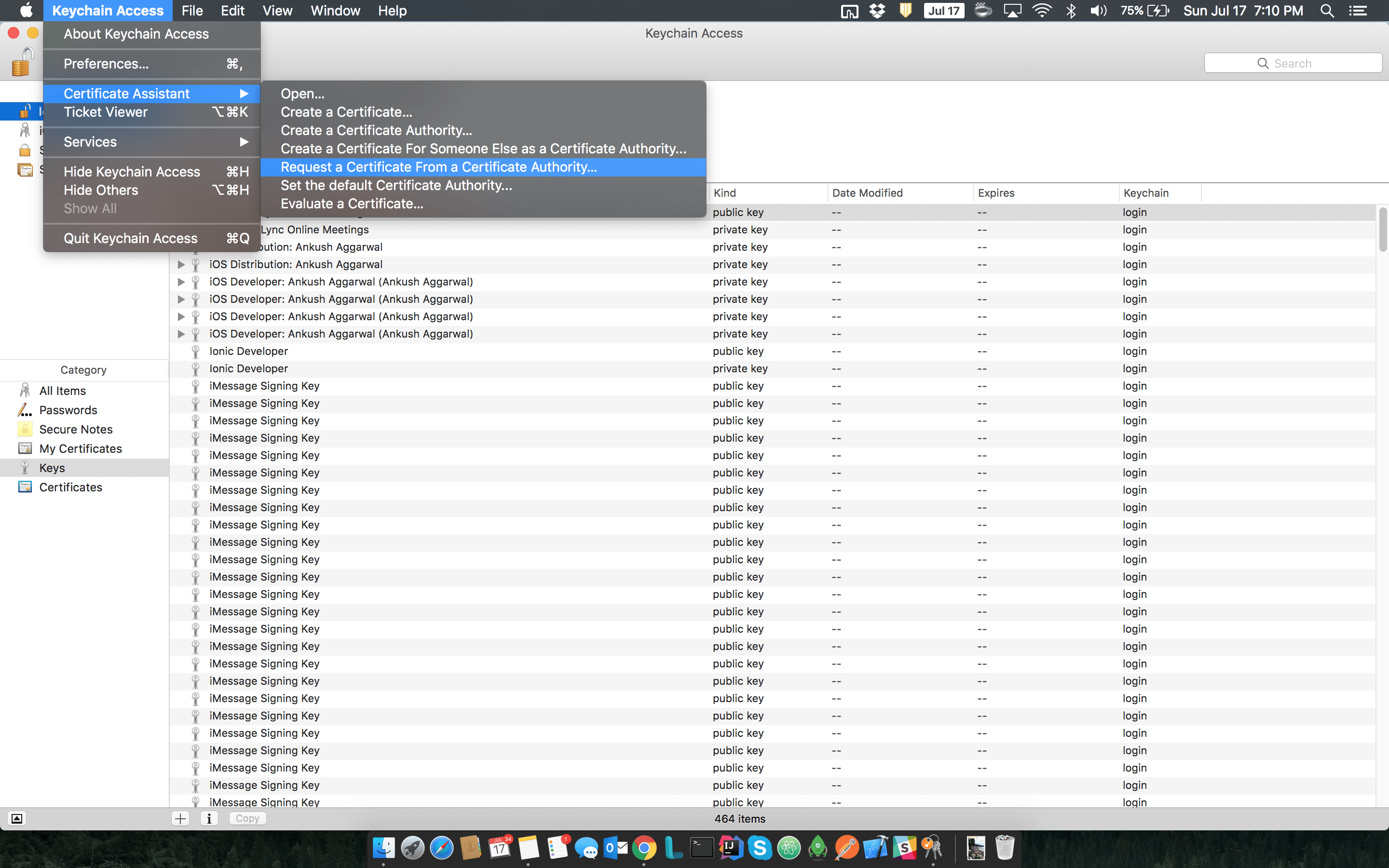
- Enter email address and check the 'Saved to disk' option, then click Continue
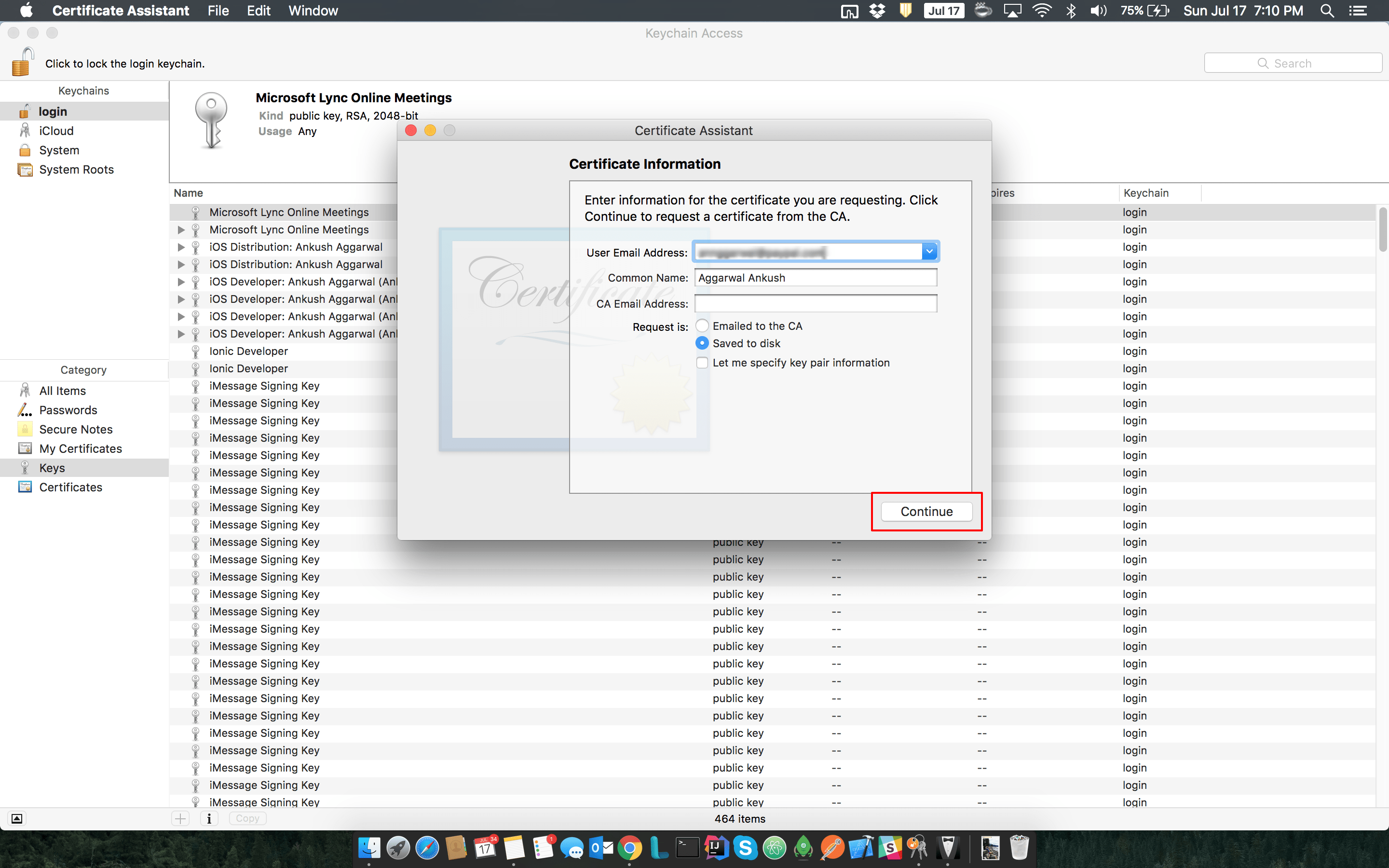
- Save certificate
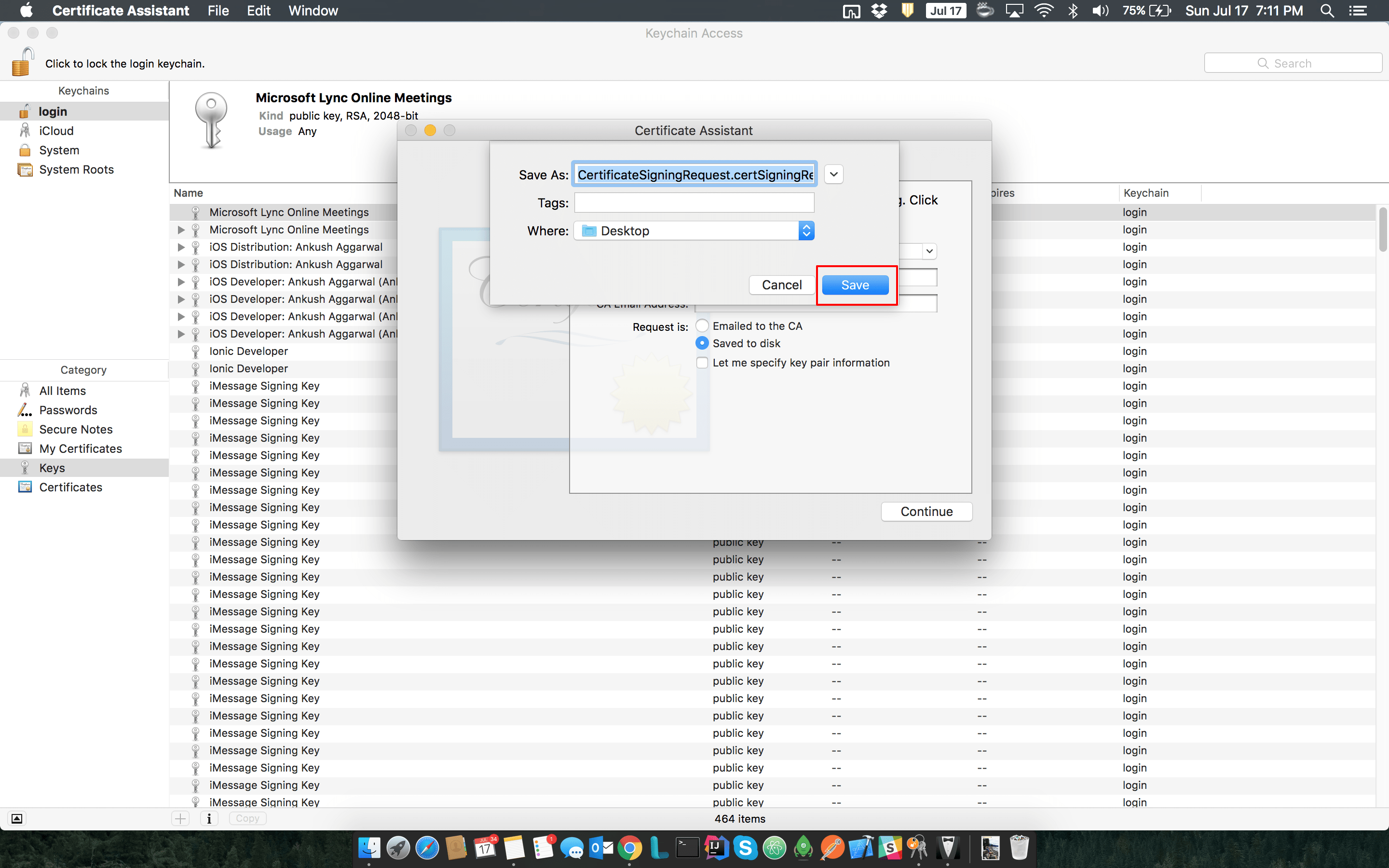
Generate a Development Certificate
- Go back to developer account and select app from App IDs and click Edit
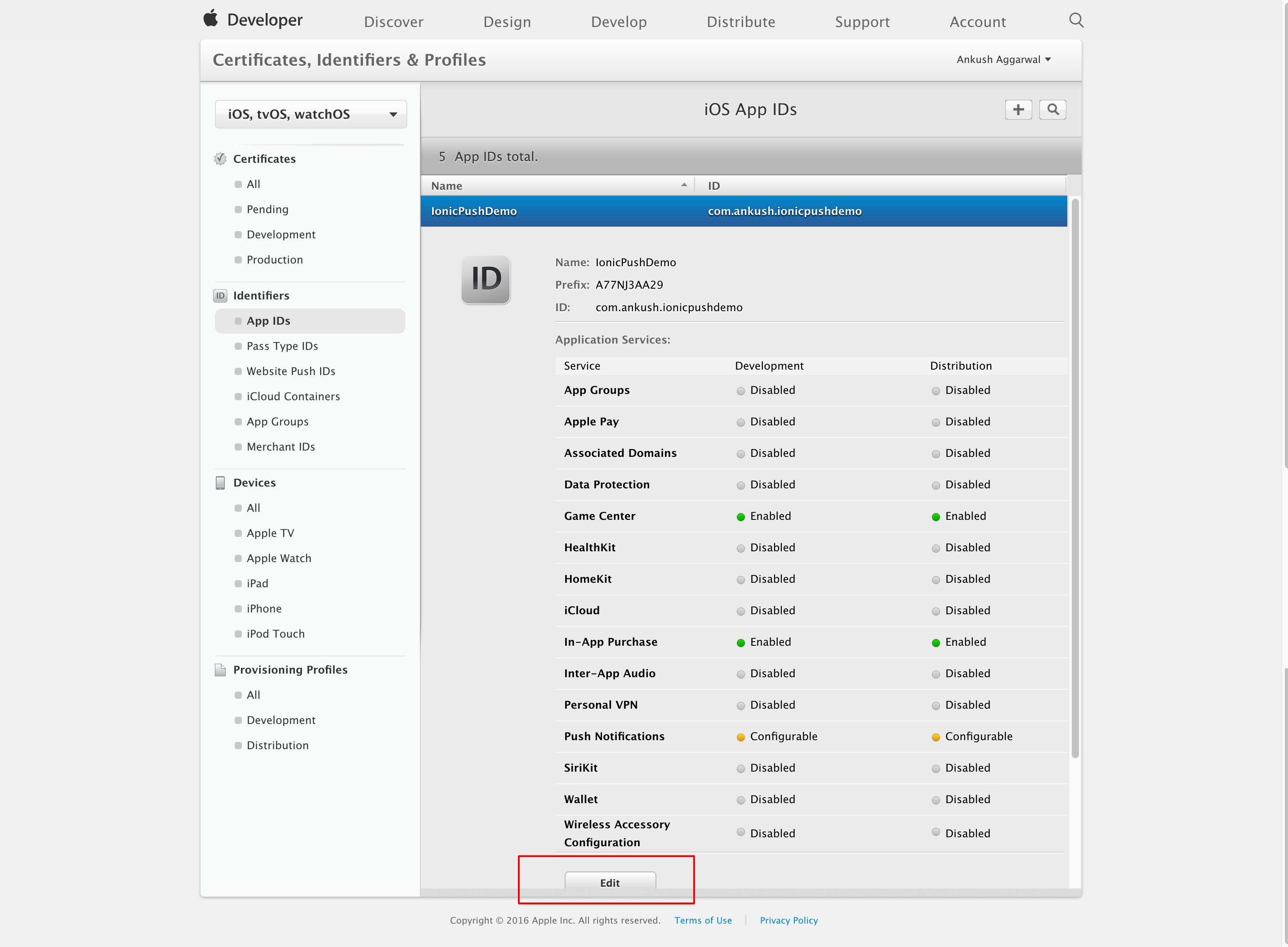
- Scroll Down to Development SSL certificates and click Create Certificate
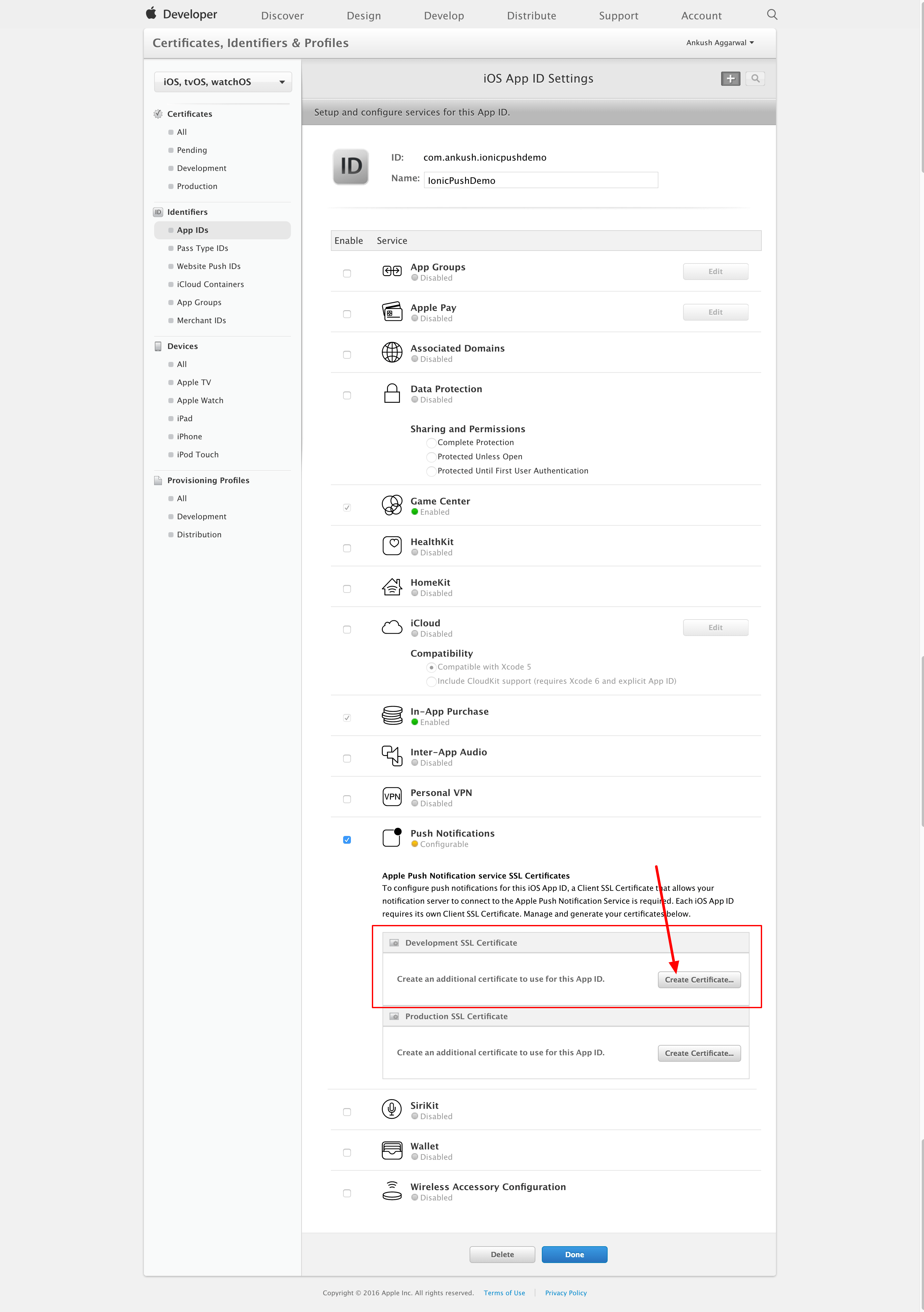
- Click Continue
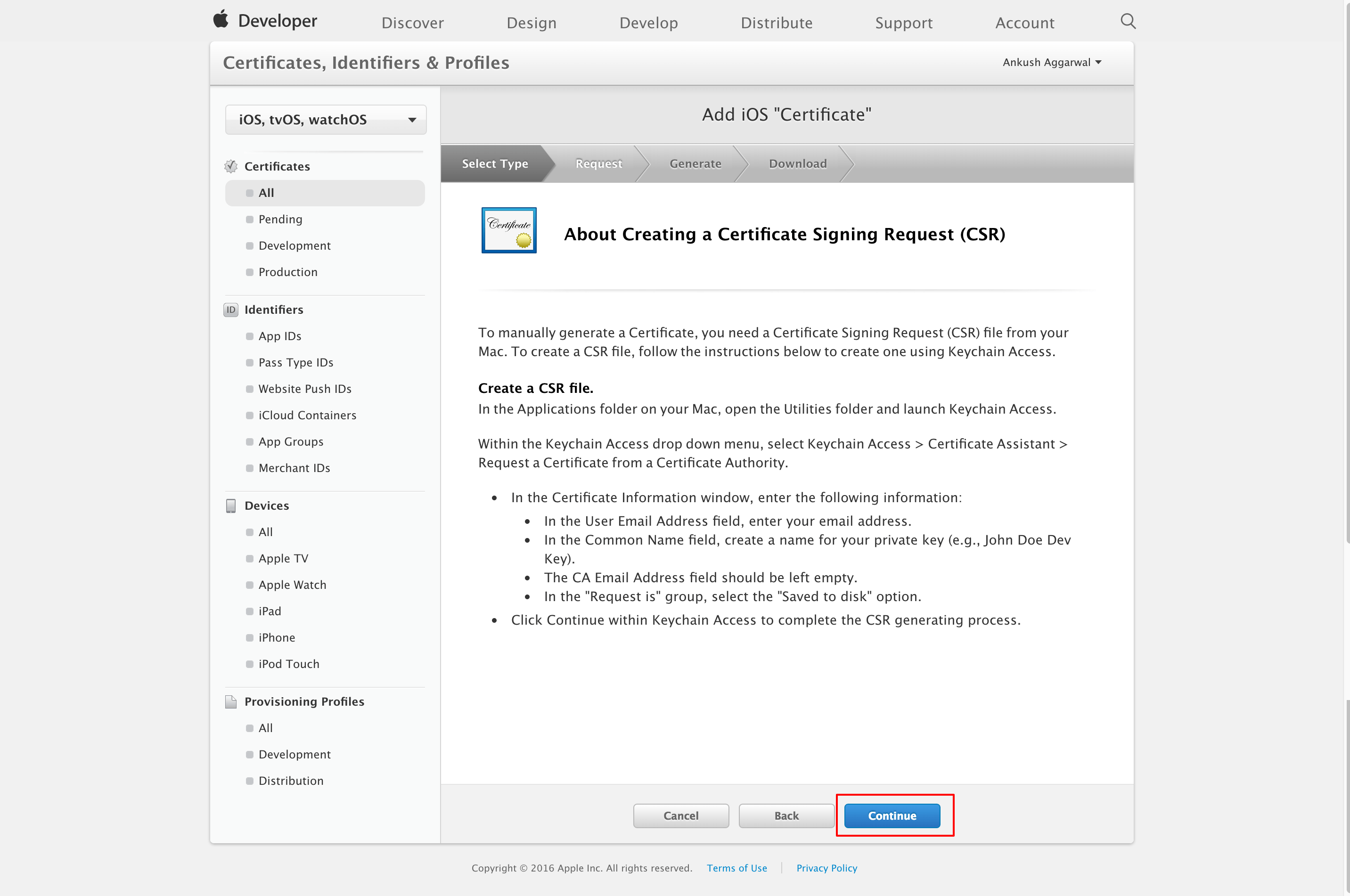
- Choose certificate file created from Keychain Access in previous section and click Continue
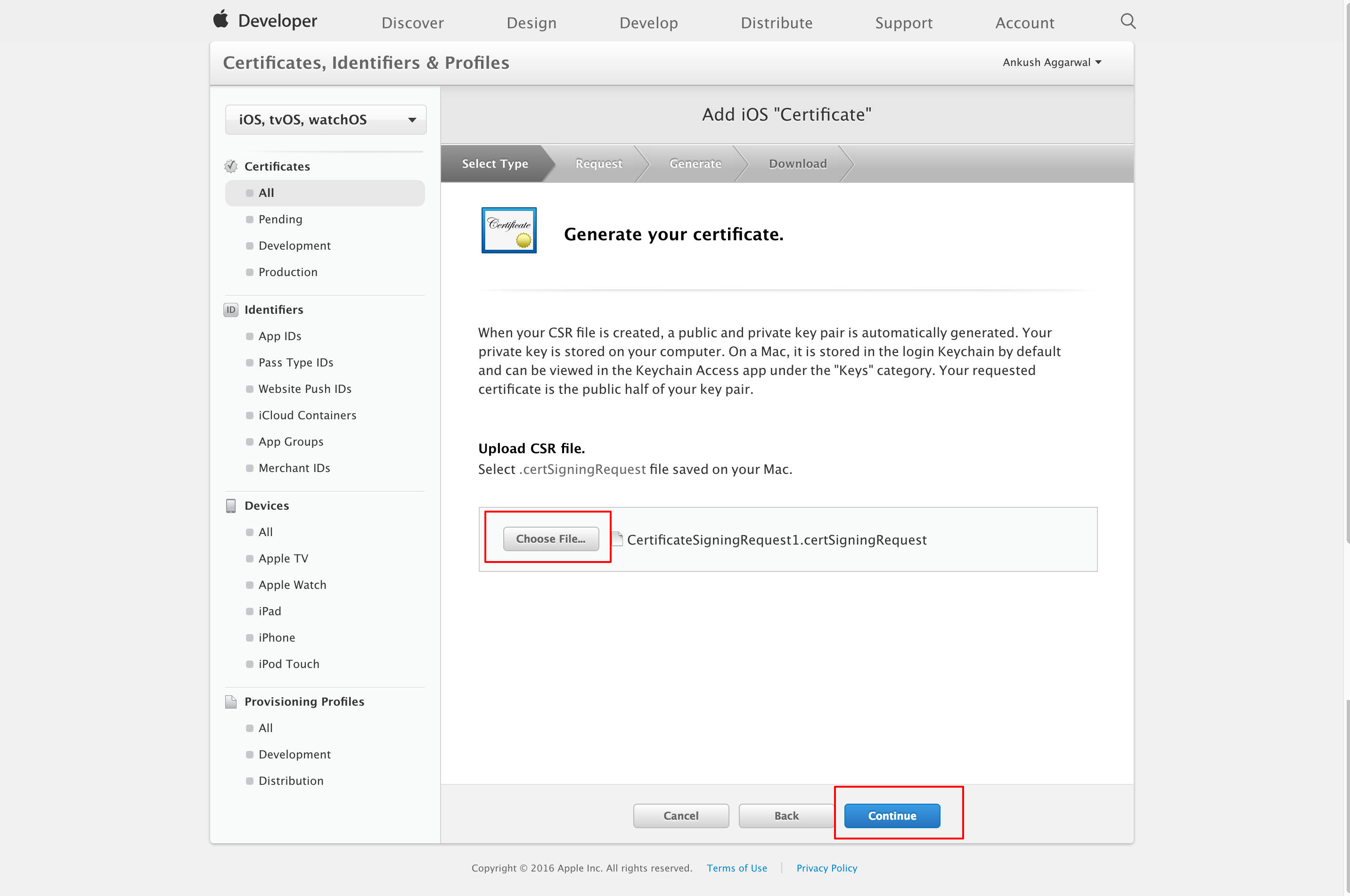
- Download Development Certificate and click Done to finish process
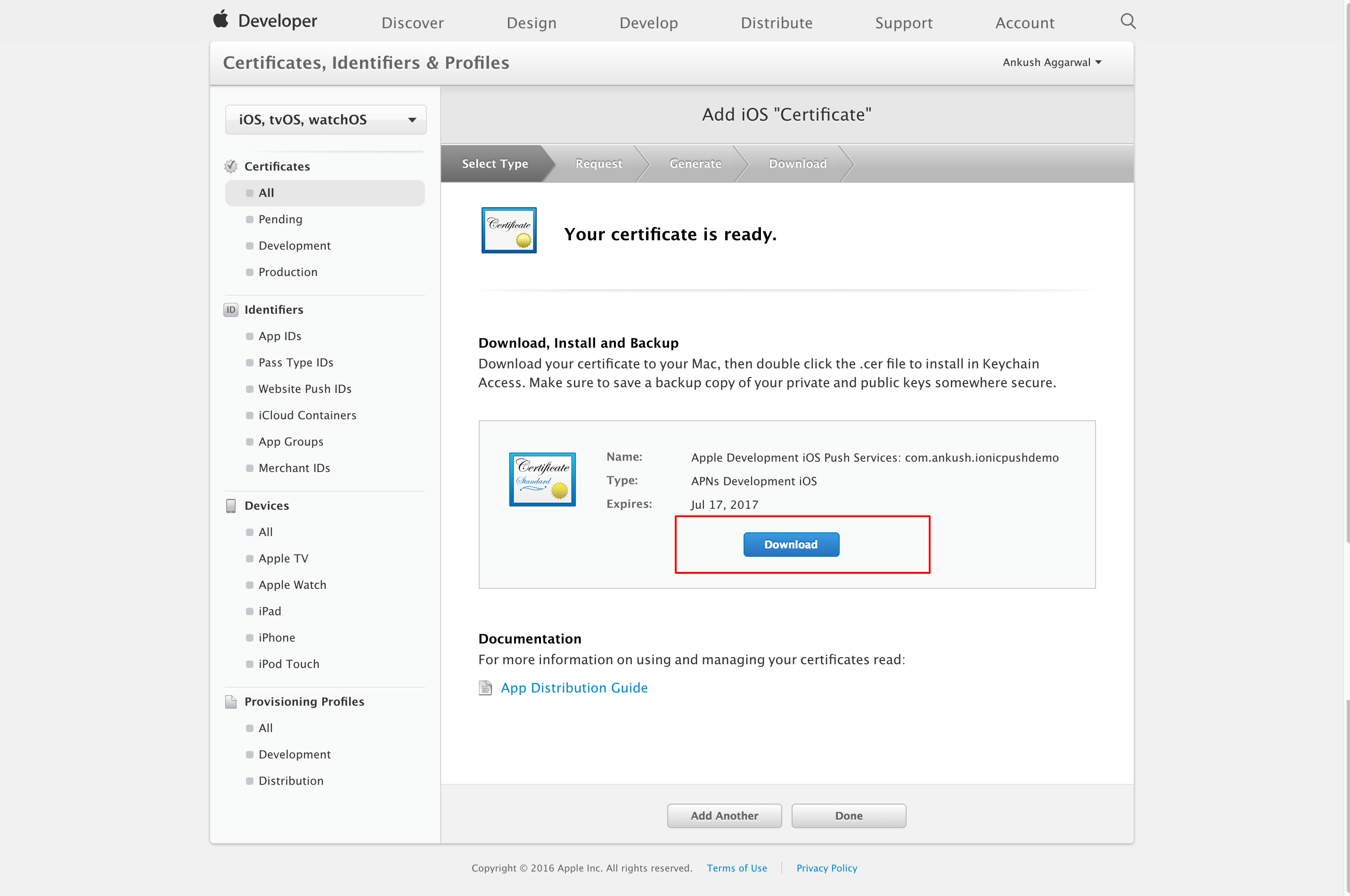
Generate APNS .p12 certificate
- Double click Development certificate generated in previous step to add it to Keychain Access. Go to Keychain Access, select login keychain and My Certificate from side menu. Find app certificate and right click to export it
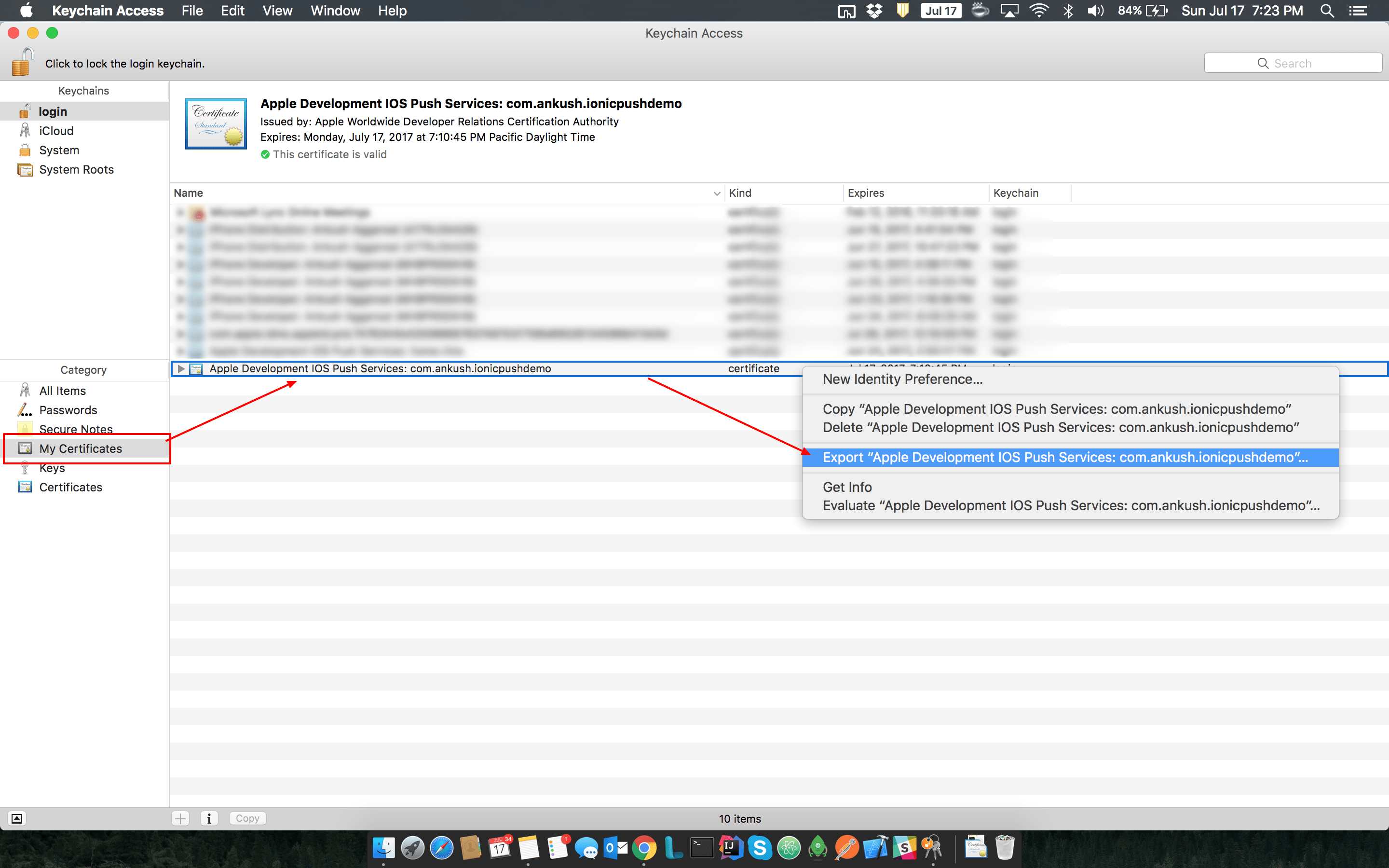
- Enter certificate name and click Save
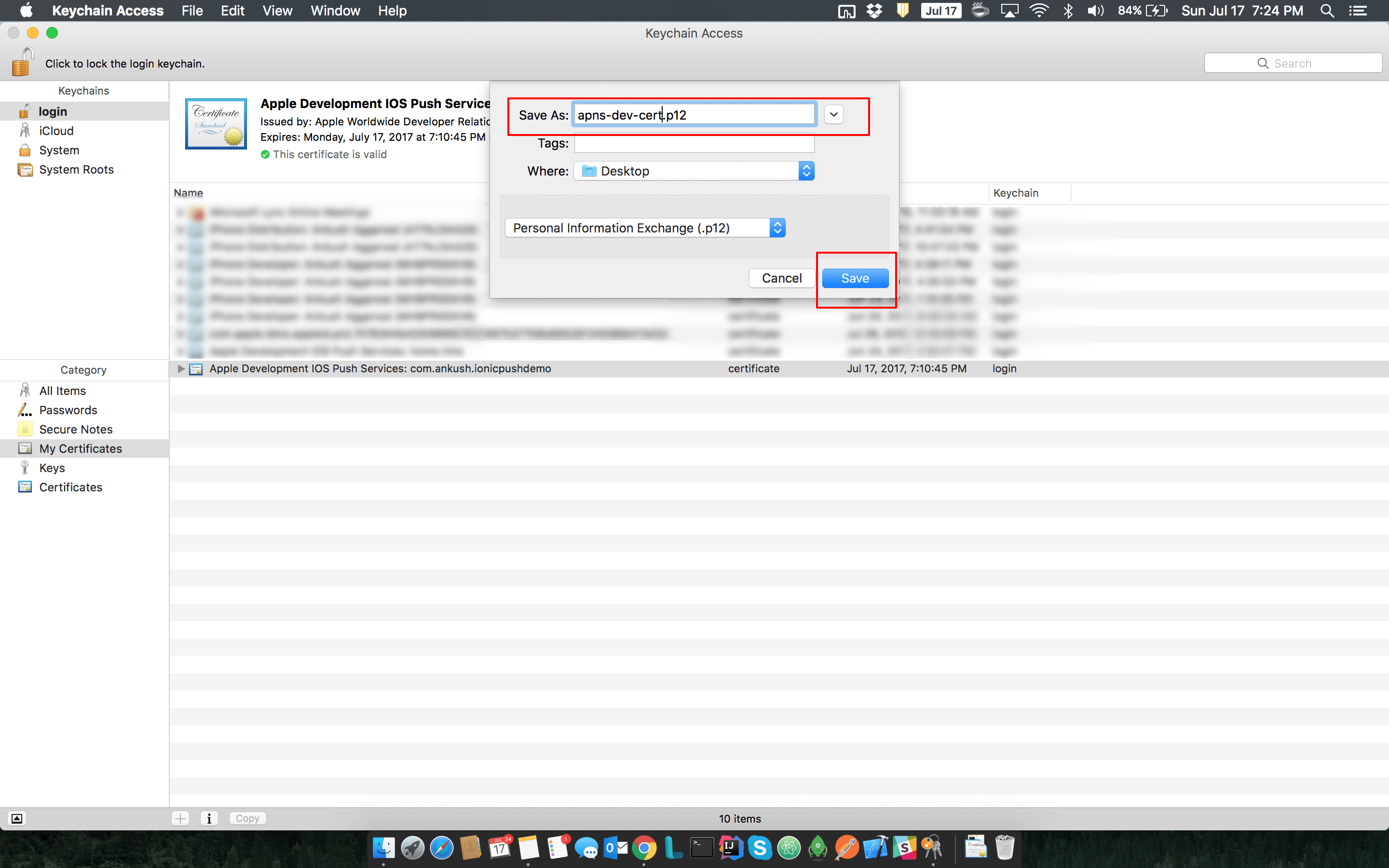
- Keep the password empty and certificate and click OK
Appgain don't support p12 files with password
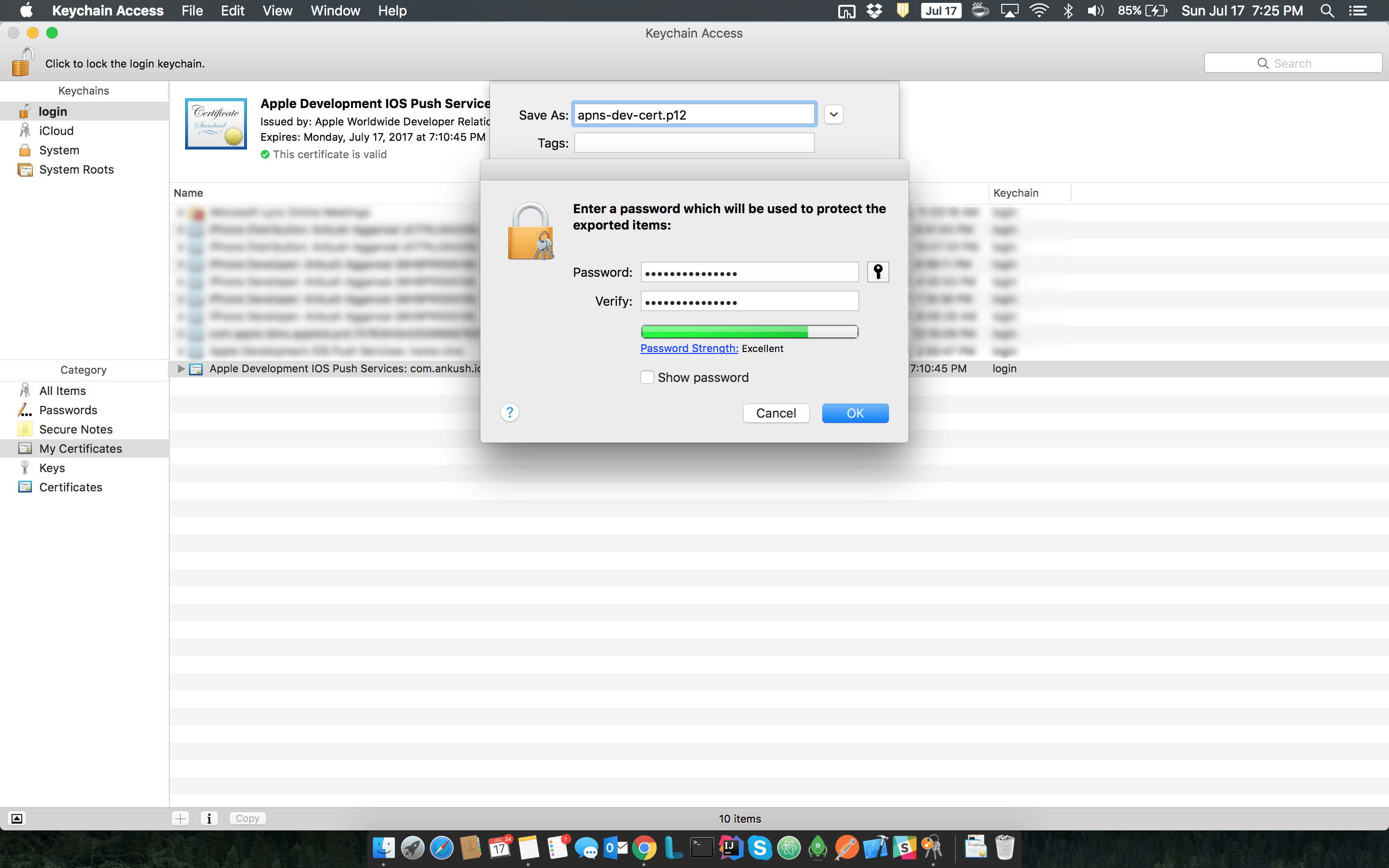
- Enter your computer admin password to finish the process
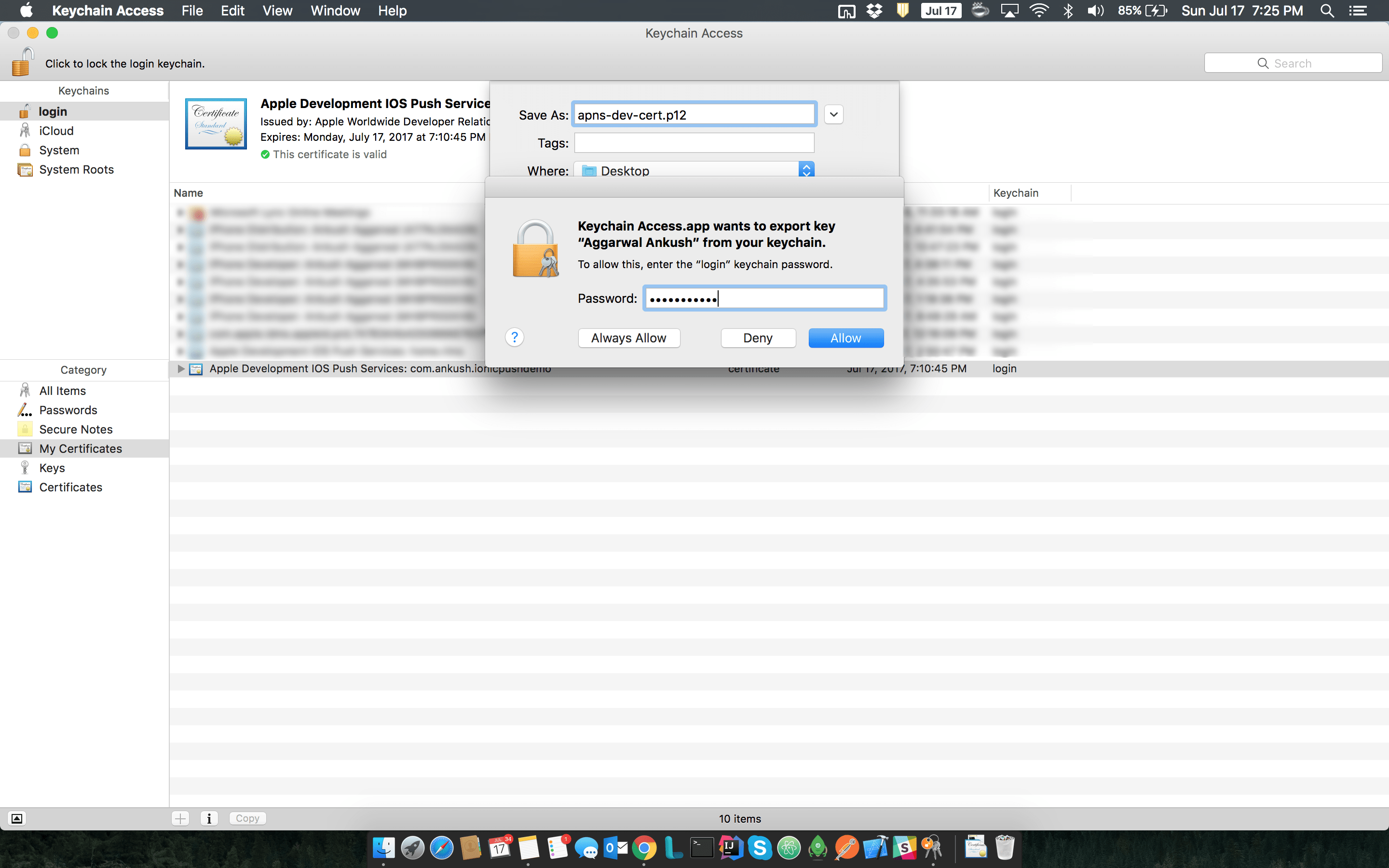
Step 2: Upload Your Push Certificate to Appgain.io
- Open Appgain dashboard
- Go to Settings > Basic Settings/Communication Channels
- Navigate to iOs Push tab
- enter your App Bundle ID and upload the two .p12 files