Disclaimer :Appgain Xamarin SDK is End of Life, we are not supporting it any more
Getting Started
Appgain.io Xamarin SDK Setup Guide. Works with iOS, Android
Required For Setup
- Appgain.io Account if you do not already have one
- Your Appgain.io Project ID, available in Project Settings
- Generate iOS and Android Push Credentials
Generate Credentials
Before setting up Xamarin SDK, you must generate the appropriate credentials for the platform(s) you are releasing on:
Installation
- Integrate Appgain SDK Project to Your Project


- After Adding Appgain Sdk to Project it will be like this and Need to Build your project

- After that Need to Add Reference to Appgain Sdk in your project like this



Now you Can Use Appgain Sdk Methods
Push Notification setup
- **Open Firebase console, Go to project settings
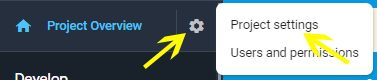
- Go to Cloud Messaging tab and copy SenderID and Legacy server key
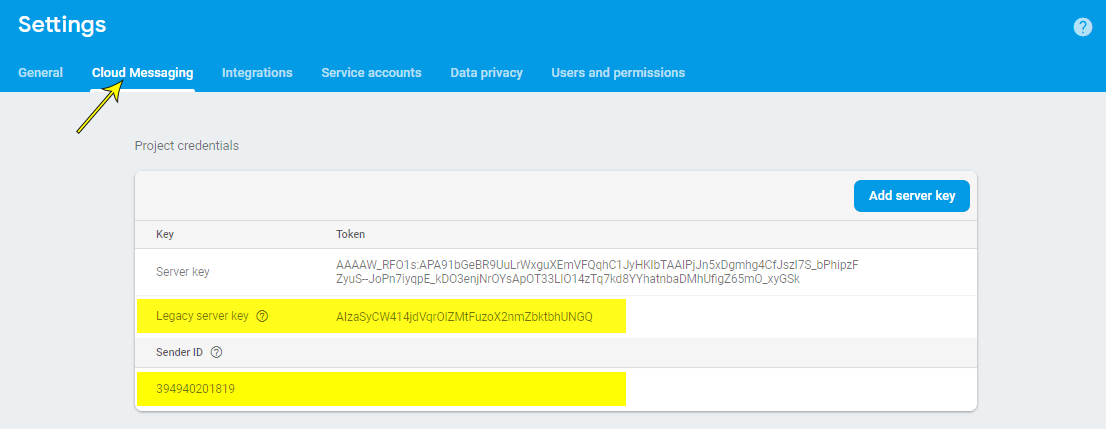
- Open appgain dashboard**
- Go to APP BACKEND > Settings
- Navigate to Android push tab
- enter your SenderID and Server key
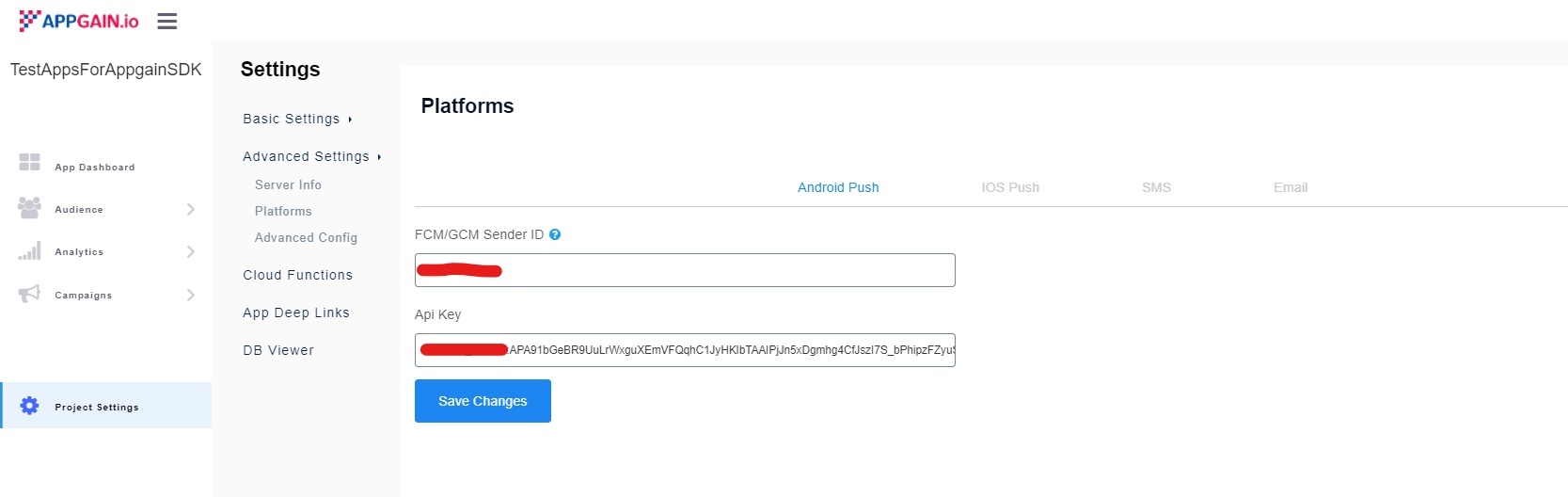
- create a New Class that Extends from AppgainPushReceiver class
public class PushReceiver extends AppgainPushReceiver {
@Override
public void onReceive(Context context, Intent intent) {
super.onReceive(context, intent);
}
@Override
protected void onReceive(Context context, ReceiveStatus receiveStatus, Intent intent) {
}
@Override
protected void onSilentPushReceive(@NonNull String operation) {
super.onSilentPushReceive(operation);
}
}
- open manifest.xml file and add the following lines:
<receiver
android:name=".PushReceiver"
android:exported="false">
<intent-filter>
<action android:name="com.parse.push.intent.RECEIVE" />
<action android:name="com.parse.push.intent.DELETE" />
<action android:name="com.parse.push.intent.OPEN" />
</intent-filter>
</receiver>
<service
android:name="io.appgain.sdk.controller.AppgainMessagingService">
<intent-filter>
<action android:name="com.google.firebase.MESSAGING_EVENT"/>
</intent-filter>
</service>
- in your android application class, implement LifecycleObserver interface and add the follwing lines
public class MainApplication extends Application implements ReactApplication, LifecycleObserver {
@Override
public void onCreate() {
// onCreate method body
super.onCreate();
SoLoader.init(this, false);
initializeFlipper(this);
// ...
// add this line of code
ProcessLifecycleOwner.get().getLifecycle().addObserver(this);
}
// also add the following two methods
@OnLifecycleEvent(Lifecycle.Event.ON_STOP)
void onAppBackgrounded() {
//App in background
Appgain.onAppBackgrounded();
}
@OnLifecycleEvent(Lifecycle.Event.ON_START)
void onAppForegrounded() {
// App in foreground
Appgain.onAppForegrounded();
}
}
Initializing
To initialize appgain SDK, call the following method on app start
Appgain.Initialize(this, "Project id", "Api key", true, new AppgainDataCallback());
//add this callback to you file
class AppgainDataCallback : Java.Lang.Object, IO.Appgain.Sdk.Interfaces.IAppgainDataCallback
{
public void OnFailure(BaseResponse p0)
{
Log.Error("init", p0.ToString());
}
public void OnSuccess(Java.Lang.Object p0)
{
Log.Error("init", "Success");
}
}
Set Custom User Attributes
IDictionary<string, string> userData = new Dictionary<string, string>();
userData.Add("keyOne", "valueOne");
userData.Add("keyTwo", "valueTwo");
userData.Add("keyThree", "keyThree");
Appgain.UpdateUserData(userData, new AppgainDataCallback());
//add this callback to you file
class AppgainDataCallback : Java.Lang.Object, IO.Appgain.Sdk.Interfaces.IAppgainDataCallback
{
public void OnFailure(BaseResponse p0)
{
Log.Error("UpdateUserData", p0.ToString());
}
public void OnSuccess(Java.Lang.Object p0)
{
Log.Error("UpdateUserData", "Success");
}
}
Deferred Deep Linking
After a new user has installed your app, our SDK will detect if the app was installed from a smart deep link or not, if it's then our SDK will automatically route their flow to the marketing campaign desired location in the app (not just to the default home screen).
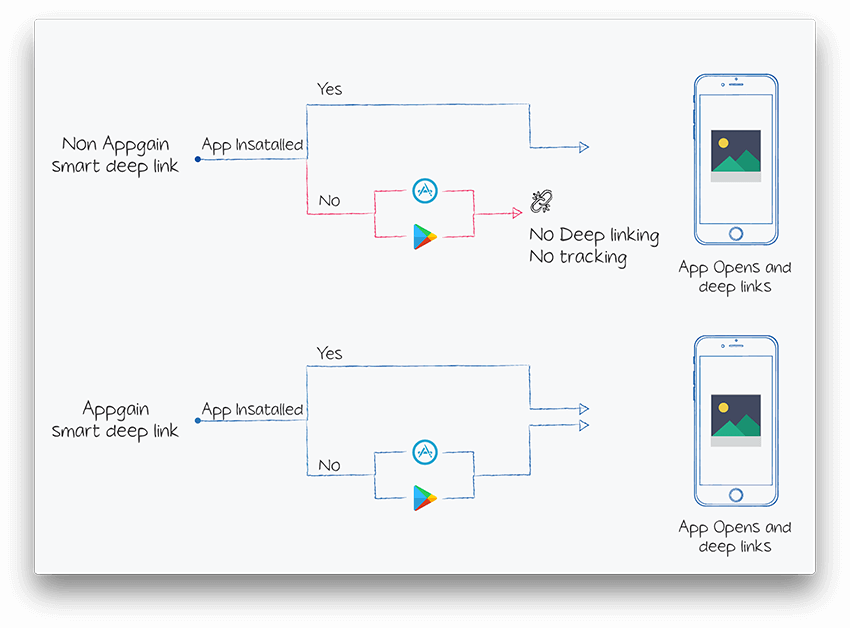
To achieve that, appgain.io SDK must be installed in the app, and the matching process must be initiated
Appgain.MatchLink(new AppgainDataCallback());
//add this callback to you file
class AppgainDataCallback : Java.Lang.Object, IO.Appgain.Sdk.Interfaces.IAppgainDataCallback
{
public void OnFailure(BaseResponse p0)
{
Log.Error("match link", p0.ToString());
}
public void OnSuccess(Java.Lang.Object p0)
{
Log.Error("match link", "Success");
}
}
Marketing Automation
IDictionary<string, string> properties = new Dictionary<string, string>();
properties.Add("keyOne", "valueOne");
properties.Add("keyTwo", "valueTwo");
properties.Add("keyThree", "keyThree");
Appgain.FireAutomator("", properties, new AppgainDataCallback());
//add this callback to you file
class AppgainDataCallback : Java.Lang.Object, IO.Appgain.Sdk.Interfaces.IAppgainDataCallback
{
public void OnFailure(BaseResponse p0)
{
Log.Error("fire autmator", p0.ToString());
}
public void OnSuccess(Java.Lang.Object p0)
{
Log.Error("fire autmator", "Success");
}
}
Notification Channels
//type : 'email' or 'sms'
//date : user email or phone number
Appgain.CreateNotificationChannel("type", "date", new AppgainDataCallback());
//add this callback to you file
class AppgainDataCallback : Java.Lang.Object, IO.Appgain.Sdk.Interfaces.IAppgainDataCallback
{
public void OnFailure(BaseResponse p0)
{
Log.Error("CreateNotificationChannel", p0.ToString());
}
public void OnSuccess(Java.Lang.Object p0)
{
Log.Error("CreateNotificationChannel", "Success");
}
}
Revenue Tracking
// amount is number
Appgain.LogPurchase("product name", amount, "currency", new AppgainDataCallback());
//add this callback to you file
class AppgainDataCallback : Java.Lang.Object, IO.Appgain.Sdk.Interfaces.IAppgainDataCallback
{
public void OnFailure(BaseResponse p0)
{
Log.Error("LogPurchase", p0.ToString());
}
public void OnSuccess(Java.Lang.Object p0)
{
Log.Error("LogPurchase", "Success");
}
}
Custom Events Tracking
whenever you want to log user event, add the below code
Bundle bundle = new Bundle();
bundle.PutString("key", "value");
Appgain.LogEvent("event", "action", bundle, new AppgainDataCallback());
//add this callback to you file
class AppgainDataCallback : Java.Lang.Object, IO.Appgain.Sdk.Interfaces.IAppgainDataCallback
{
public void OnFailure(BaseResponse p0)
{
Log.Error("LogEvent", p0.ToString());
}
public void OnSuccess(Java.Lang.Object p0)
{
Log.Error("LogEvent", "Success");
}
}