Zapier Integration
Zapier Integration is a way to automate your tasks and do some work for your app
Appgain provide zapier integration, and using some or all our zaps make your work easier and give you the power to get use of our service in mutilple ways
Here are the triggers appgain provide so you can create zap using them and reuse the data received via these triggers :
-
User removed the app
-
New user
-
User event and properties
-
Tracked app installation
-
Tracked app installation revenue
when an event happens to match any of the triggers above the zap using this trigger will work and then use the received data with any way you want for example you can save them in google sheet or Linkedin matched audiences or add them to Facebook custom audience.
User removed the app: triggered whenever a user uninstall the app
New user: triggered when a new user installs the app
User event and properties : triggered with specific properties make an event that matches the event assigned to this trigger
this trigger is dynamic filter data based on single event and action or multiple ones for example (purchase, matched, conversion) is addition to user properties for example user installation time or user LTV
Tracked app installation: triggered when installation takes place via a deep link
Tracked app installation revenue: Tracked when transaction takes place via tracked user
you just need to integrate with appgain to start using these triggers
Starting zapier integration and using our zaps and triggers is not hard just need to follow some steps .
After logging into your zapier dashboard
it's time to start integration with Appgain
The first step is to go to zapier dashboard
Click My Apps in the sidebar
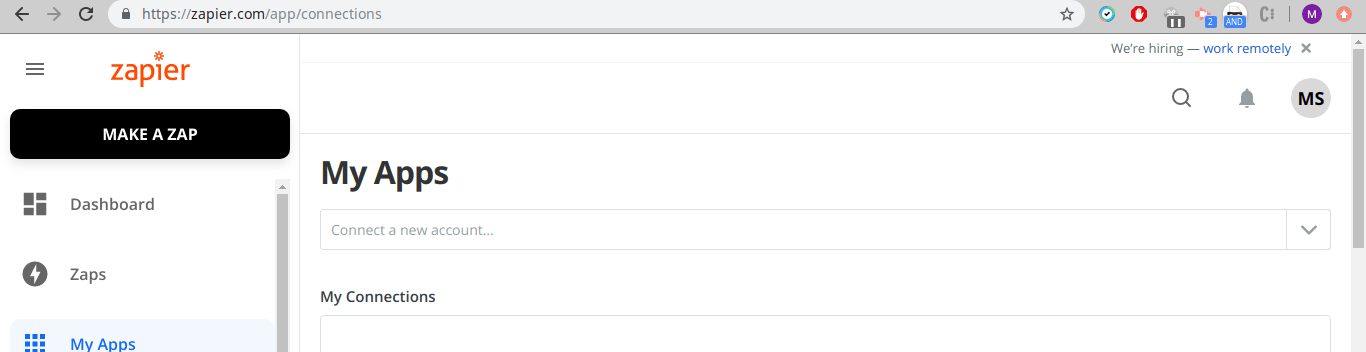
In the connection form search for appgain
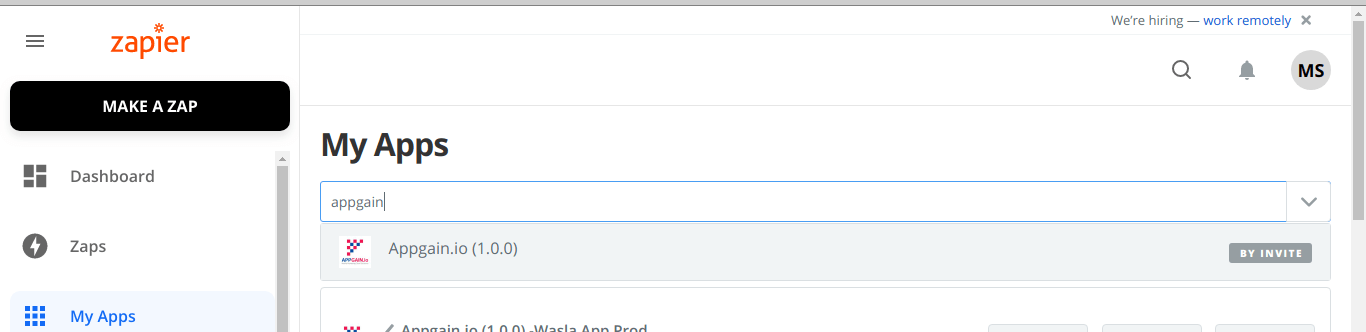
A pop-up page will show up and ask you for some credentials
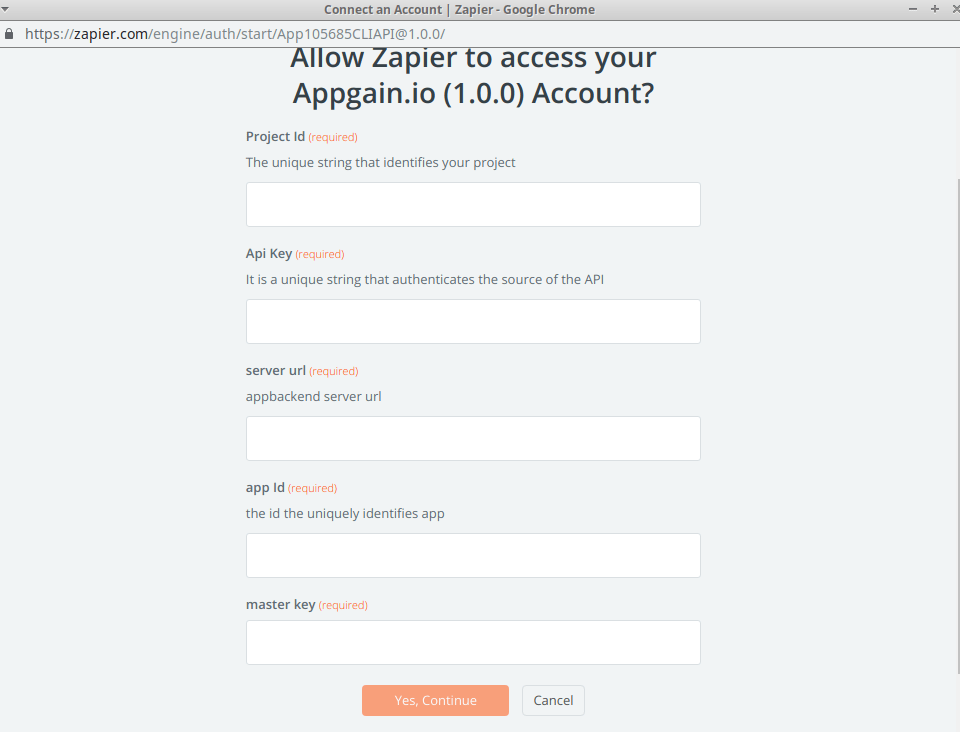
You will find all data needed in your appgain project in two pages setting under parse dashboard
and project setting both exist inside menu
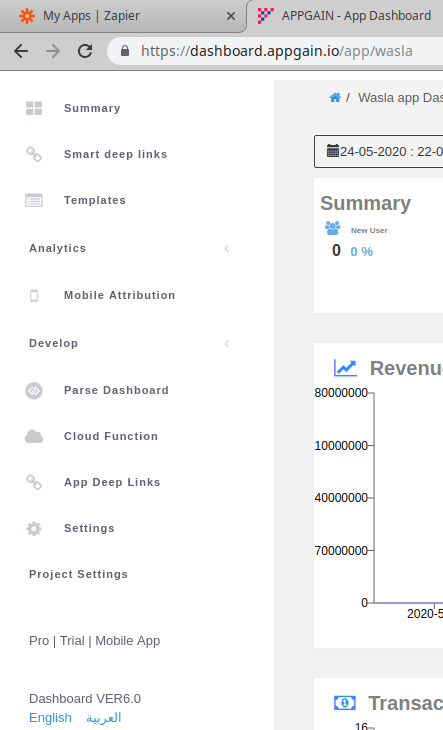
After that you can test your connection, disconnect and reconnect with you Appgain gain project
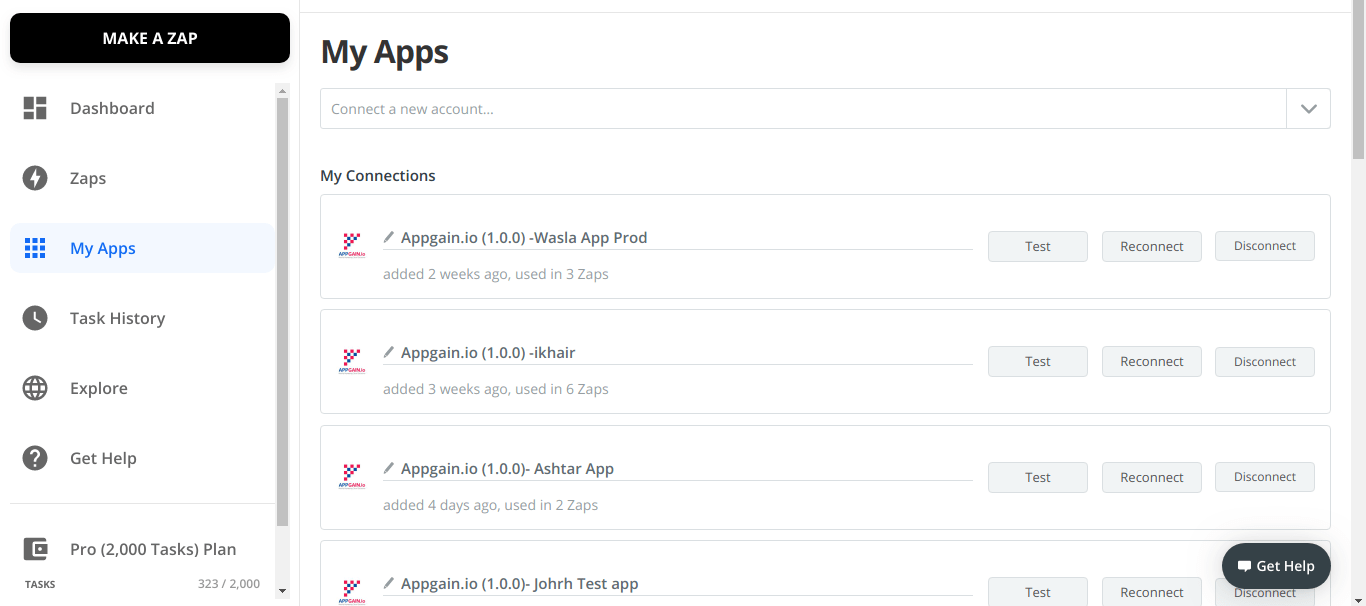
The previous two steps can work with any other app exist on zapier the only difference is the way
every apps ask for connection
Next step is to start creating your zaps by going to zaps page in zapier dashboard then you click create zap
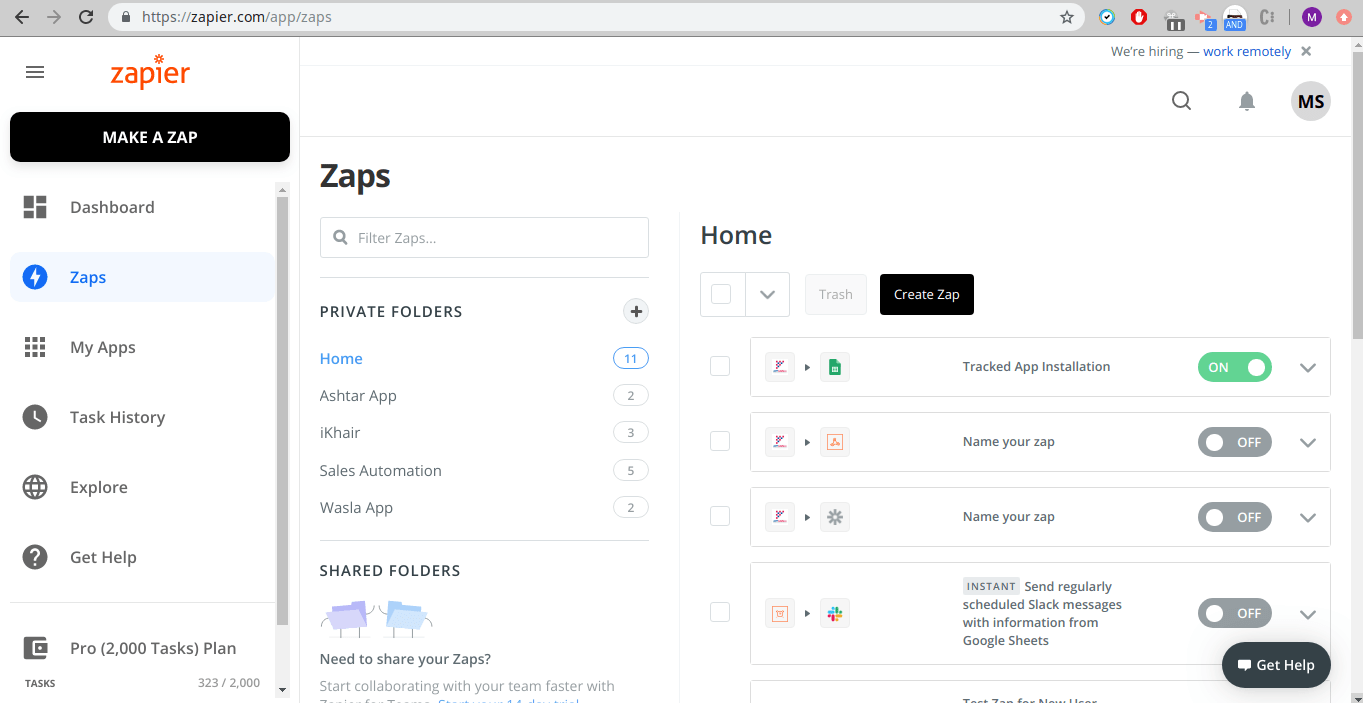
Name you zap choose the app, the account and the triggers you will work on and the action you will do with this data
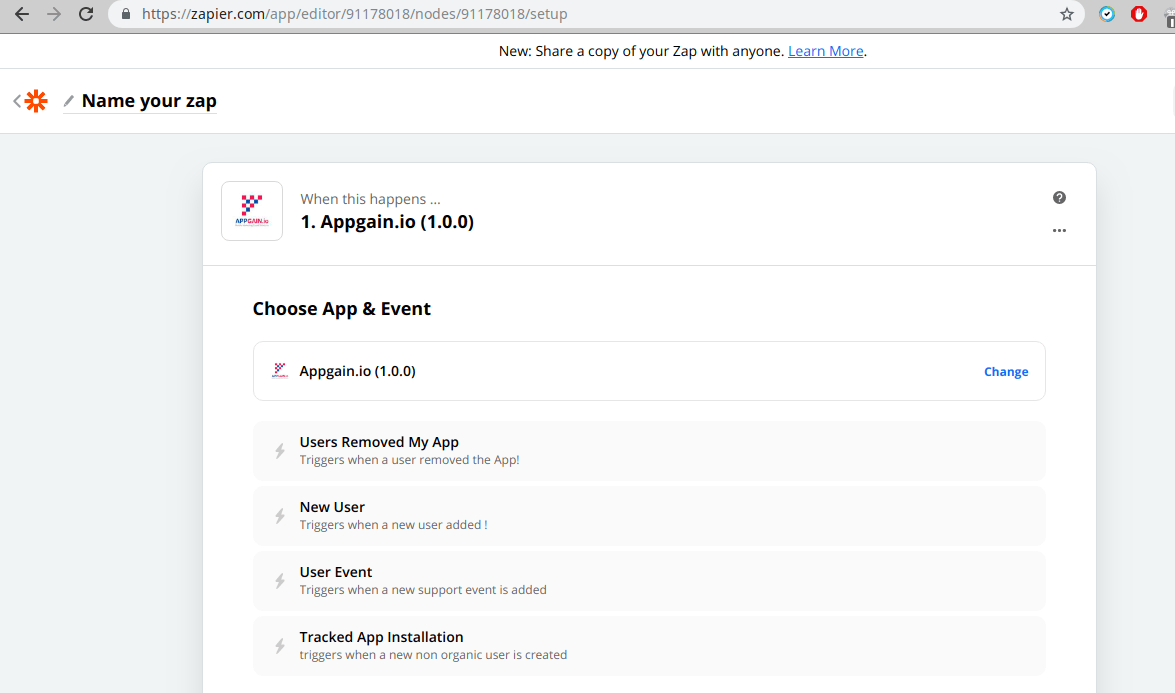
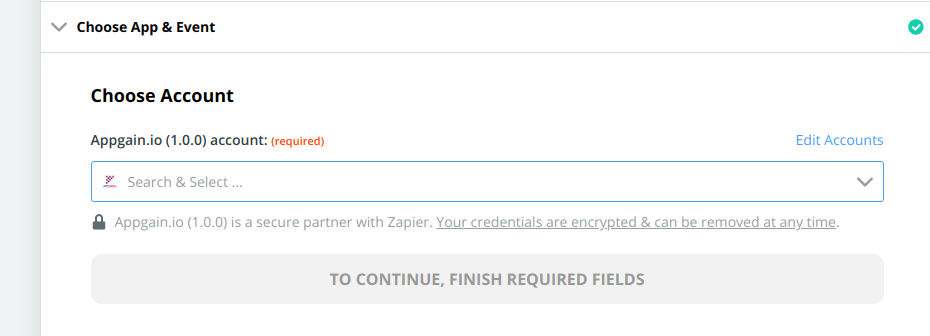
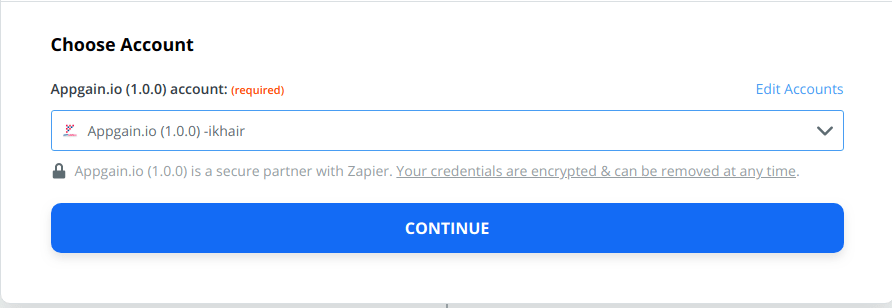
You can skip the app connection part and get into creating zap directly when you choose "+add a New account"
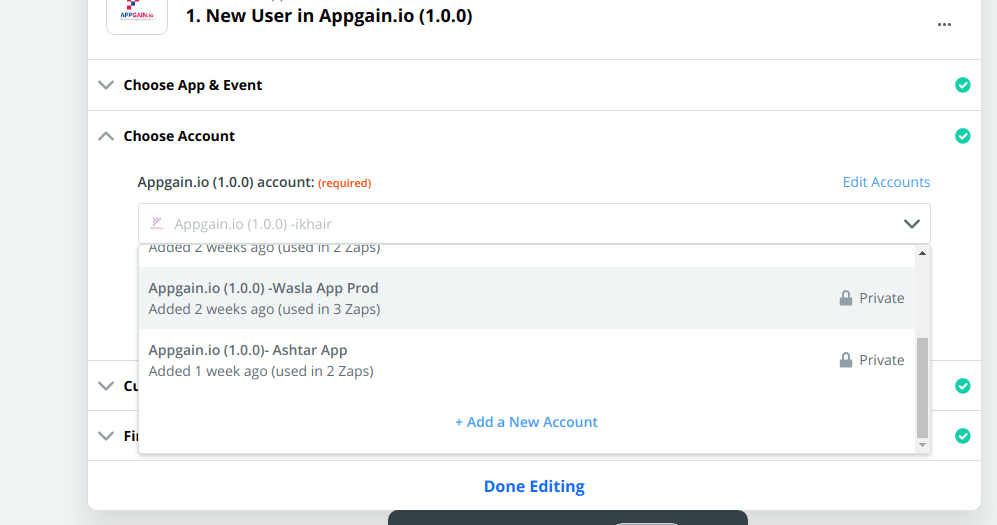
Before going to action need first to test the data you must have data that matches the trigger you choose in each zap
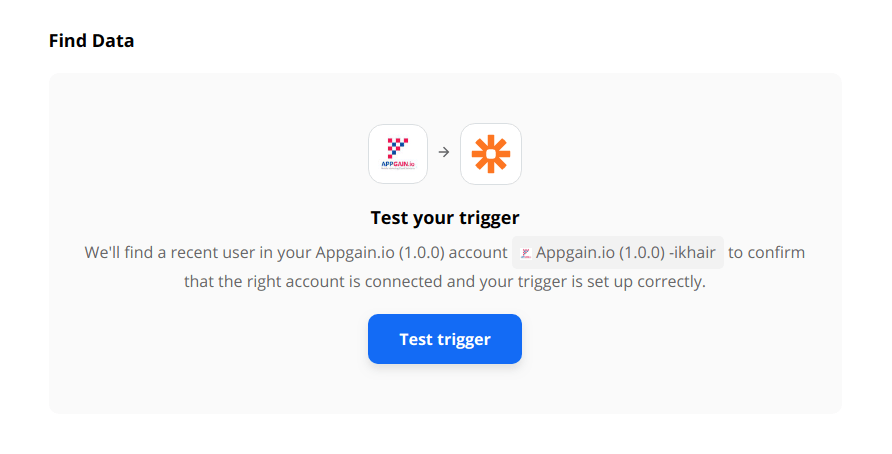
After testing the data now it's time to choose the action, you have multiple actions to do just connect your app follow the steps
and activate your app and test with testing data you already have
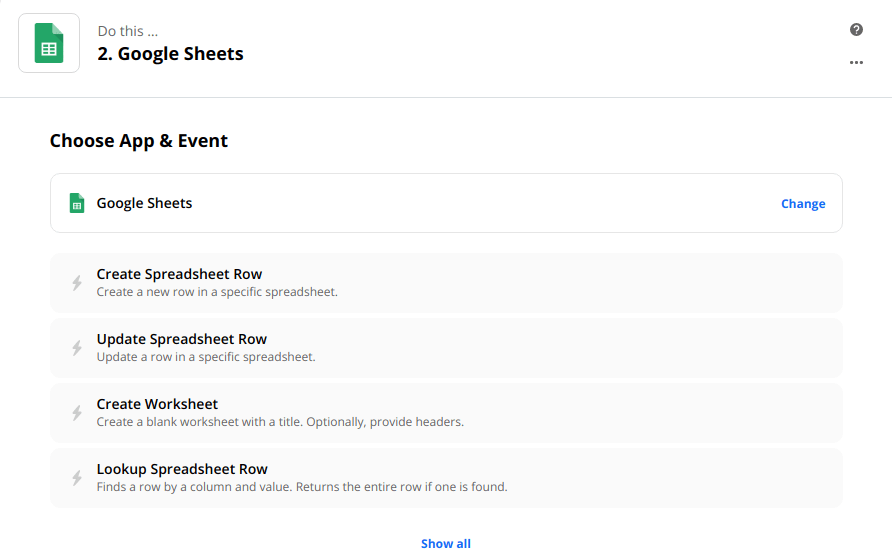
Do not forget to check zapier docs
For any further explanation you can contact us