Push Notifications
Step-by-step guide to configuring Push Notifications communication channel
Getting Started
Push Notifications are those messages that pop-up on users' mobile screens telling them some new updates about your App, sell them something, or just reminding them of revisiting the App. They are smart notifications that can be featured anytime and anywhere on mobile phones, and it can be seen even if the user is not using the App.
Push Notifications Types
- Text Push Notifications : with title and customizable sound and notification image.
- Video Push Notifications : Send mp4 videos, either landscape or portrait mode video, with an embedded call to action button to drive users to flow to your desired destination.
- Youtube Push Notifications : as same as Video Push but with Youtube video link.
- Gif Push Notifications: upload your Gif file or just search Tenor Gif Library for your preferred Gif related to your campaign.
- HTML Push Notifications : Send interactive push notifications with HTML content, displayed outside the App, and even in phone lock screen.
- WebView Push Notifications: Send push notifications that preview certain web page content, displayed outside the App, and even in phone lock screen.
- Silent Push Notifications : send push notification to remotely manage your App in the background without user action, i.e., update your App Data in the background
Push Notifications Options
- Emoji support: better engage your users and give life to your pushes
-
User Call to Action: drive the user flow to many dynamic destinations after they got the Push like :
- open any URL
- open Smart Link
- open Micro Page
- open App Deep Link : Selectable from App DeepLinks list stored at Appgain backend
-
Push Notifications Title: the value displayed in the mobile system tray notification.
-
Custom Push Notifications Sound: Customize the sound of your notification on any device,the custom push sound must be in your App bundle
- Multi-Language Push Notifications: the ability to send push text and title in multi-language So that it depends on device language .
- Notification Templates: Spend less time and efforts on marketing campaigns with reusing your notification text templates , with personalization variables support to customize push content for each user.
- Personalization variables : add any variable name in form ( $varname )
- User Notification Channel : user can opt-out /opt-in for specific channel using Appgain SDK
- Trace Push tokens growth over time: At Campaign Summary Page.
Required For Setup
-
Generate iOS Push Certificate Generate an iOS Push Certificate
-
Generate Android Push Credentials Generate a Google Server API Key
-
Appgain SDK integrated in your Mobile App as per
-
User Push Notification Channel enabled and Push subscription for iOS or Android stored in Appgain as per below Campaign Summary /Push Notification Subscribers section
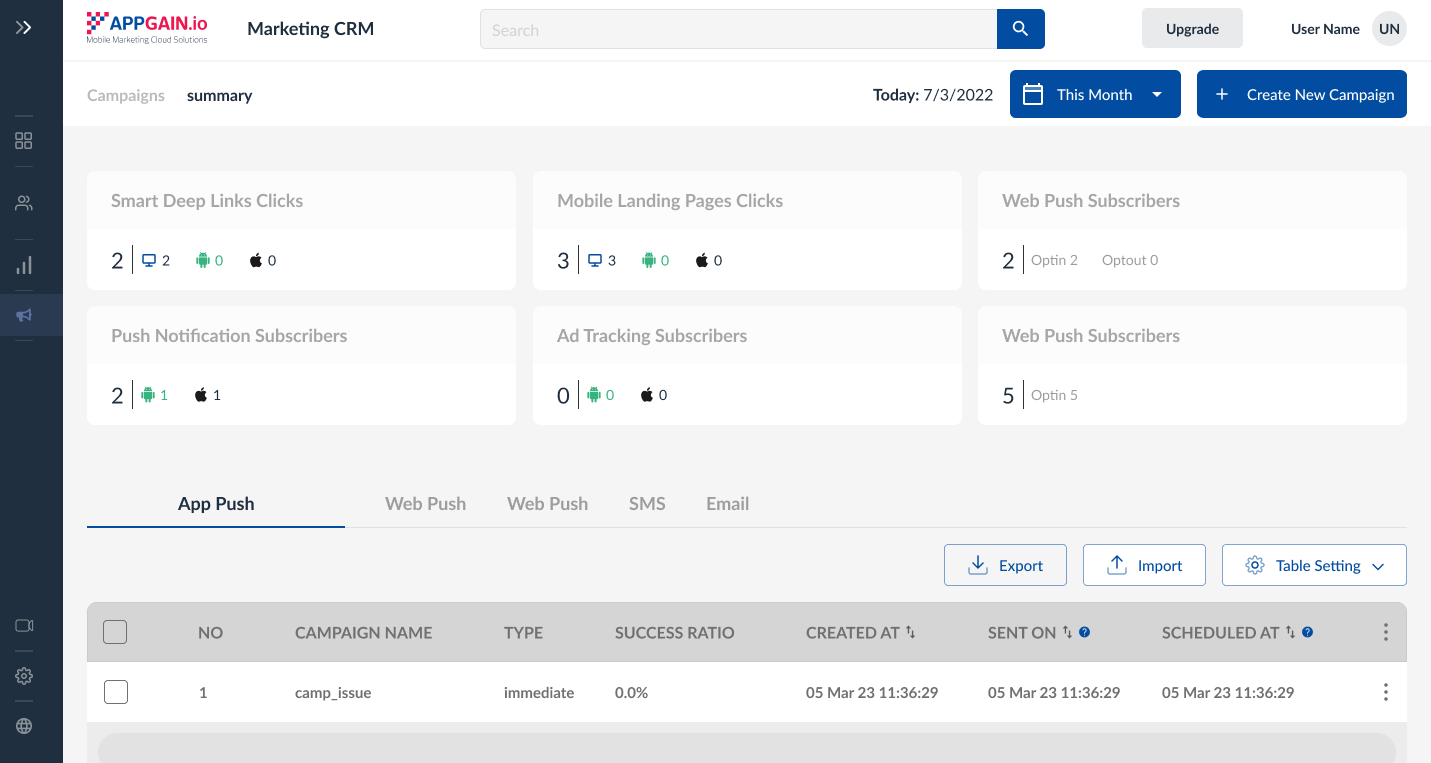
Android Push Configurations
Goto Project Settings /Communication Channels and enter the sender Id and API key you got from this step Generate a Google Server API Key
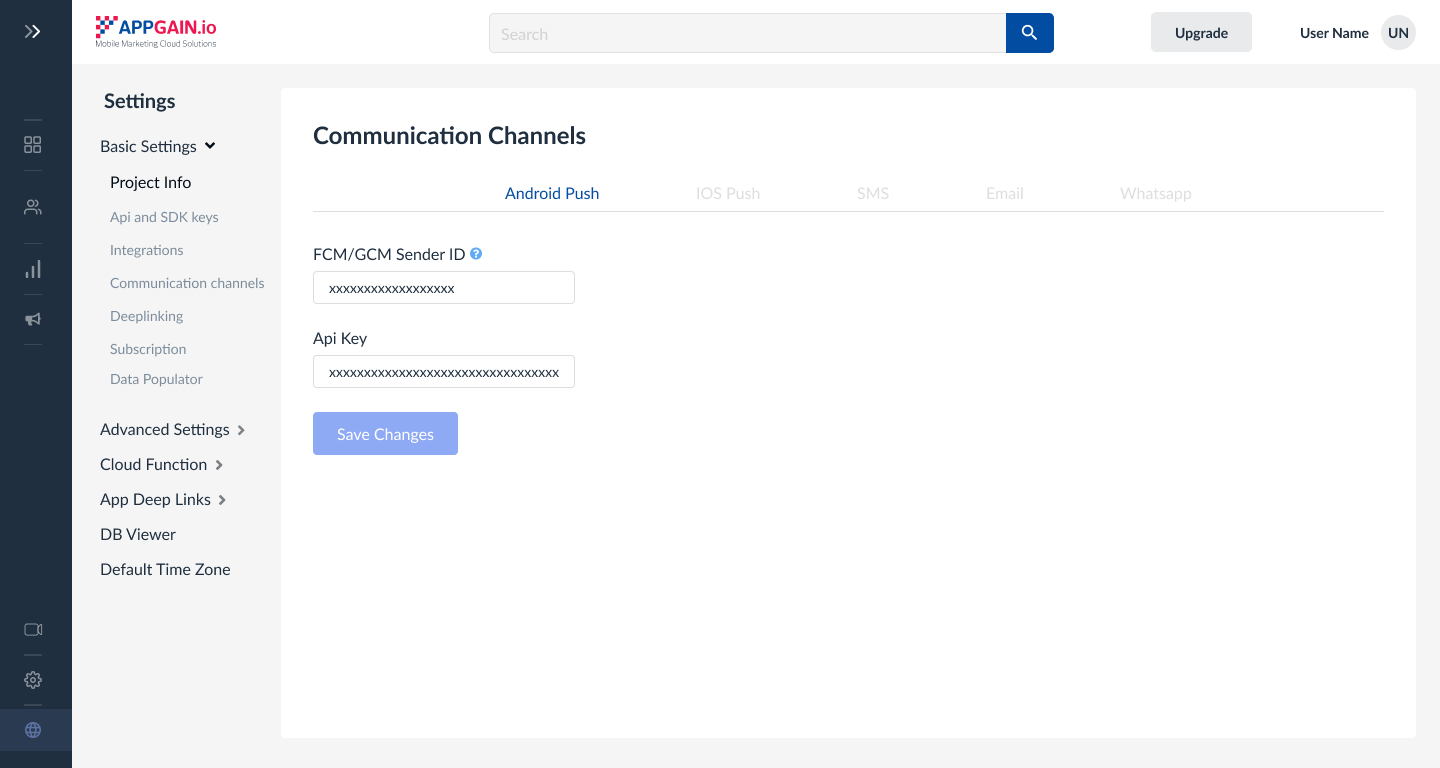
iOs Push Configurations
Goto Project Settings /Communication Channels/iOS Push tab and enter the sender Id and API key you got from this step Generate an iOS Push Certificate
the p12 files mustn't has any password and two files for dev and production environments
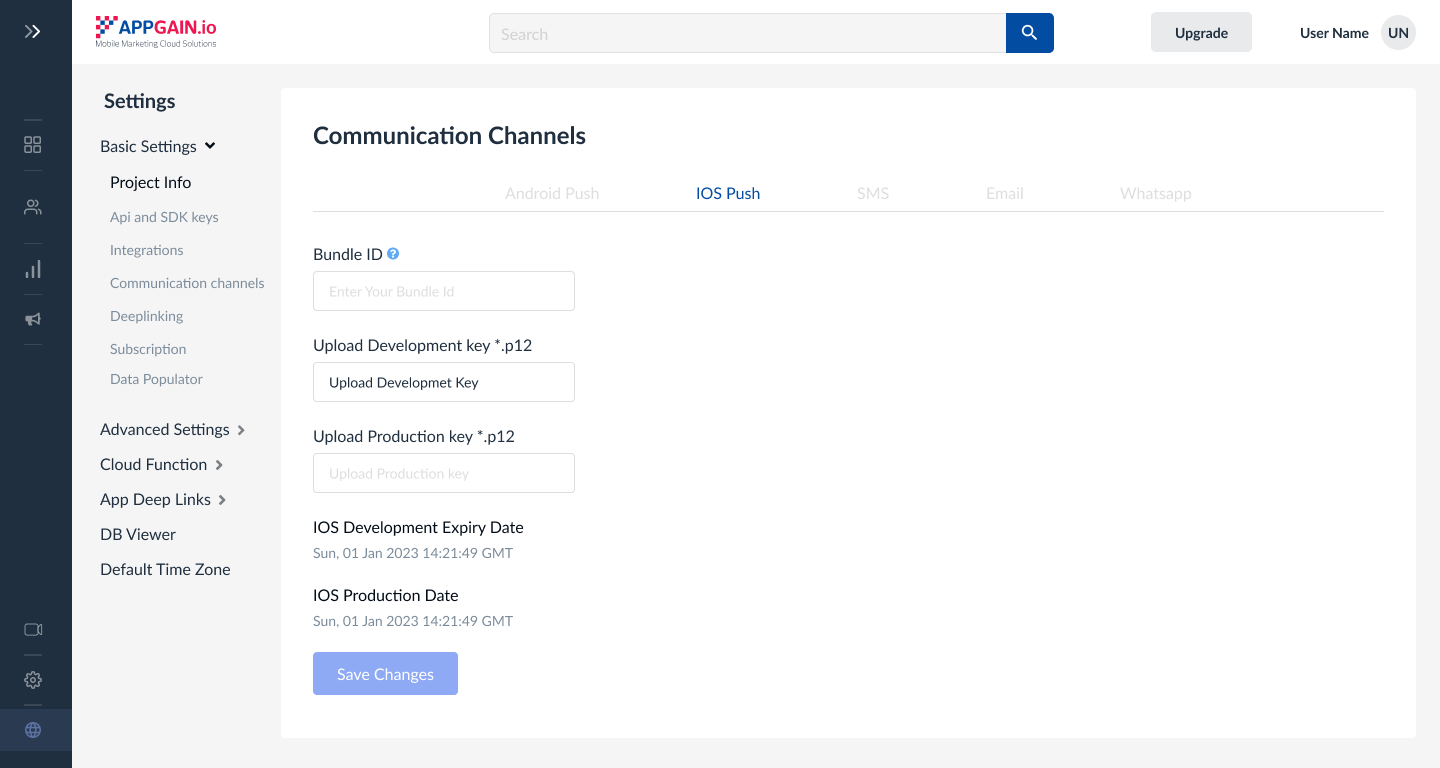
Rich Push Notifications Configurations
Appgain.io has advanced type of push notification , Rich Push Notification which involves : Video,Webview,HTML and Gif Push Notifications .
See them in action at our Demo Center
for iOS Devices , a specific Rich Push Notification config must be done in iOS Apps as per this guide